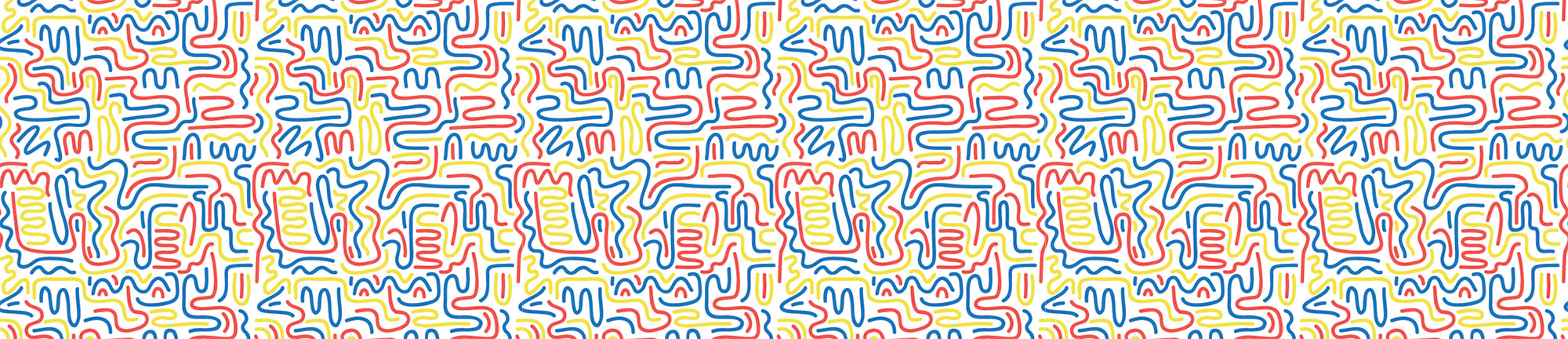There is obviously a lot more than this, so I’ll add more as I encounter and use them.
Last updated on: July 6, 2016.
Connecting
- Connecting:
ssh username@serveraddress - Switching to root once you get in, if needed:
su root
Where to find things
- Logs:
/var/log/apache2 - Site roots:
/var/www/if a single site,/var/www/vhostsif multiple sites on virtual host infrastructure - Config files:
/etc/apache2/sitesavailableand/etc/apache2/sitesenabled
Changing directories, creating files and directories, viewing text files
- Changing directory:
cd ~/path/to/folder - Going up one directory:
cd .. - Creating files:
touch filename.jpg - Creating directories:
mkdir directory_name - Viewing text files:
less filename.txtorcat filename.txt - Closing out of
less:q
wget
Wget retrieves content from web servers.
Syntax:
$ wget [option] URLOptions:
-O- Which output file the file you are downloading should get written to.-q- Quiet mode. Doesn’t show the download status and other output.
Example - Getting a file from the web:
$ wget -O /path/to/filename.json http://example.com/URL/to/filename.jsonReading the manual for commands
$ man <command>Examples:
man cronman date
Crontab
Cron is a time-based job scheduler in Linux and Unix. Here is my full TIL on cron.
Load your personal crontab (cron table) file:
$ crontab -eView your personal crontab:
$ crontab -lSyntax:
| min | hour | day of month | month | day of week | command |
| * | * | * | * | * | command |
| 0 - 59 | 0 - 23 | 1 - 31 | 1 - 12 | 0 - 6 (0 to 6 are Sunday to Saturday) | shell command you want to run at that time |
Examble: Download a JSON file from Quandl and overwrite GOLD.json with it Monday through Friday at 5pm server time
0 17 * * 1-5 wget -O "/path/to/quandl_data/GOLD.json" "https://www.quandl.com/api/v3/datasets/LBMA/GOLD.json"Date
Display a date and time:
$ datespits out the date and time on the server$ TZ=US/Pacific datespits out the server’s date and time adjusted to the Pacific timezoneTZ=US/Eastern date -d 'Tue Jul 5 10:43:07 PDT 2016'converts the timestamp in the-doption to the Eastern timezone.date -d @1467740657converts UNIX timestamps to something you can actually read
Eric Davis has a Simple CLI date calculator writeup on his site.