When moving files between Windows machines via Remote Desktop, you typically go to Local Resources > More and check the box in front of Drives to map your drive on the remote machine. Then you can use xcopy and \\tsclient to move the files.
This isn’t quite the same on the Microsoft Remote Desktop Mac app. I believe this is because Mac OS X can’t accept SMB connections by default, so you have to map a special folder on your machine to accept transfers.
When you add or edit a Remote Desktop connection, click “Redirection” on the top of the window.
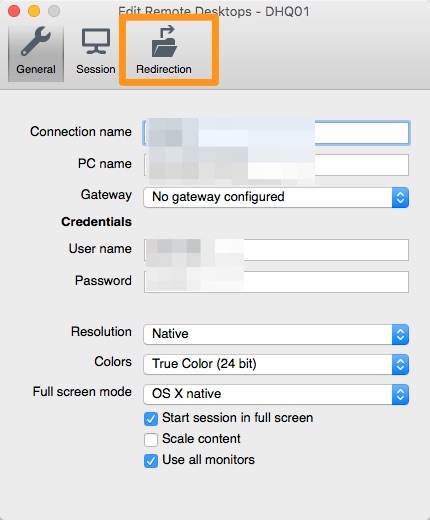
Then check “Enable folder redirection” and map a folder on your machine to be mapped to \\tsclient. I like to map a Dropbox folder so I the items are automatically backed up for me.
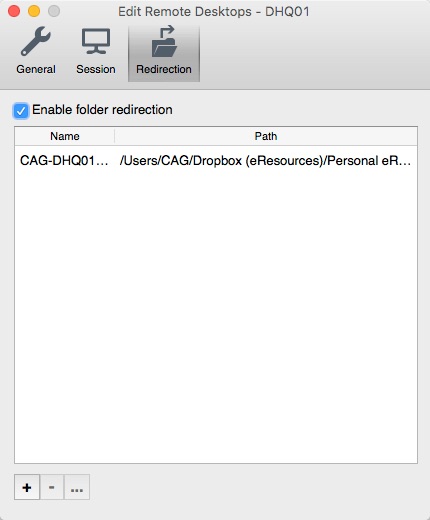
The folder you map will be available at \\tsclient. You can either use xcopy from the command line or find it under the Network drives area in the file browser.


